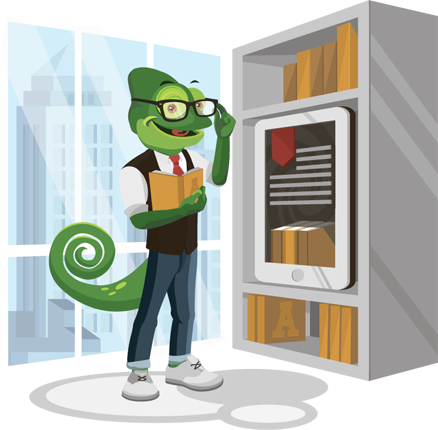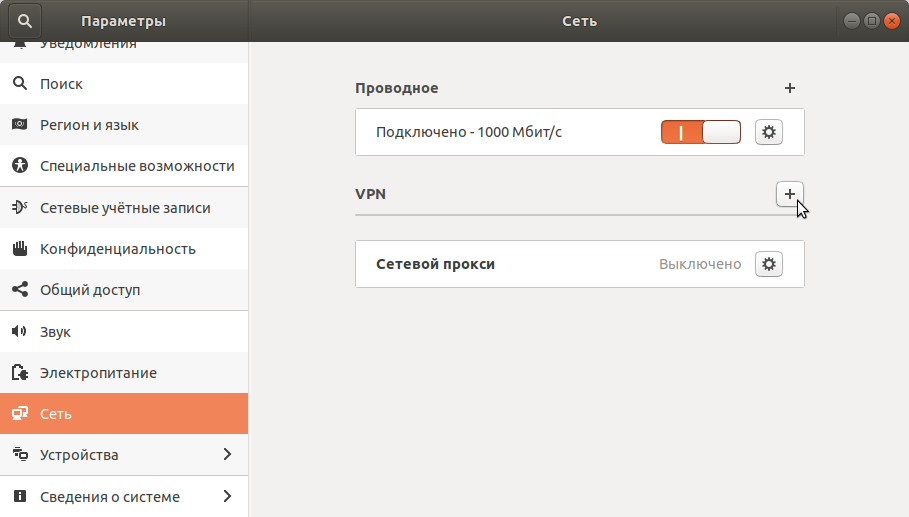FAQ
Setting up OpenVPN in Linux (Ubuntu)
If you already have a test or premium access code, enter it on the VPN page and click Connect. Then, in your personal account, select Computer > Linux > OpenVPN TCP or OpenVPN UDP and download the configuration.
Then, in the terminal, install the add-on from the repositories.
sudo apt-get -y install network-manager-openvpn
sudo apt-get -y install network-manager-openvpn-gnome
sudo systemctl restart NetworkManager.serviceThen go to Settings > Network section.
Add a new VPN connection. To do this, in the window that opens, click on «+» in the VPN section.
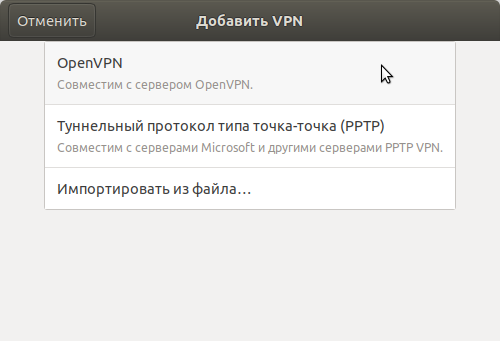
Click Import from file and add the received configurations.
After connecting, open the page in the browser and check the IP address change. If the IP address has changed, then you have done everything correctly and the VPN is working properly.
Setting up L2TP in Linux (Ubuntu)
Open the terminal and enter the following commands:
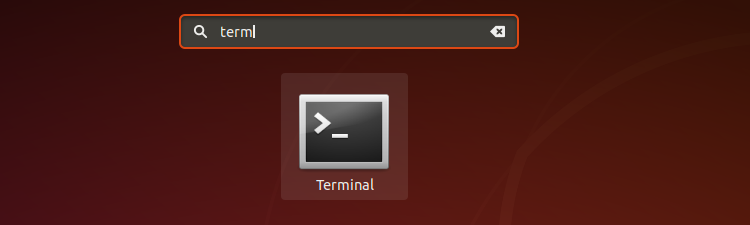
sudo apt-get update
sudo apt-get install network-manager-l2tp
sudo apt-get install network-manager-l2tp-gnomeAfter the installation is complete, you can configure the VPN. To do this, you can click on the network icon in the upper right corner.

In the window that opens, click on «+» in the VPN section.

Select «Layer 2 Tunneling Protocol (L2TP)».
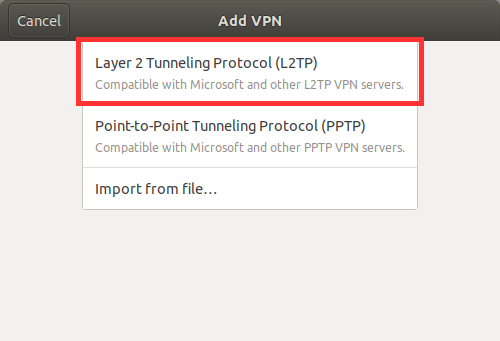
Please fill in the requested information and click on «IPsec Settings» to set the settings for the IPsec connection.
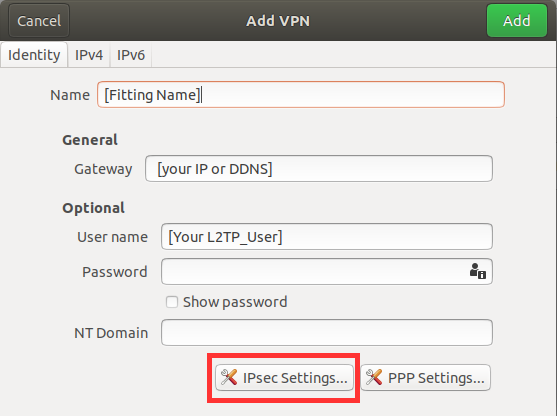
If you already have a test or premium access code, enter it on the VPN page and click Connect. Then, in your personal account, select Linux and get the connection data. Then enter the received settings.
Confirm your settings. You can now use the VPN connection.
How to use the service: VPN, Linux
Answers to users' most frequent questions > VPN Linux for users of the service VPN.