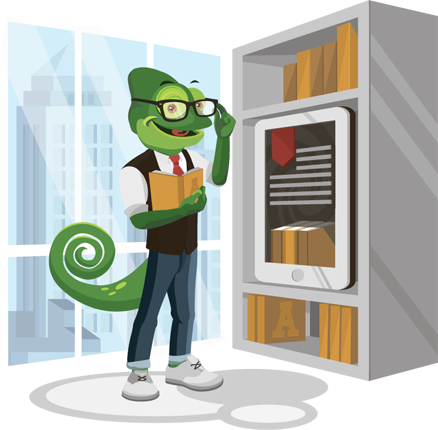FAQ
Proxy
VPN
Mobile Proxies
Proxy
Partnership
About
Browser Settings
Common Issues
Technical Issues
Browser Settings
Setting up a proxy in Microsoft Edge
- Click on the «Settings and more» button in the upper right corner of the browser, which looks like three dots.
- In the menu that appears, select «Settings» with a gear icon.
- In the «Settings» window that appears, click on «Advanced» in the left-hand menu.
- Scroll down and click «Open proxy settings».
- In the «Proxy» window that appears, find the «Use a proxy server» option and toggle it to «On».
- To disable the proxy server, toggle the «Use a proxy server» option to «Off».
- In the «Address» field, enter the proxy IP address, and in the «Port» field, enter the proxy port (the proxy is listed in the format IP address:port in the file with the list of proxies downloaded from your personal account).
- Click «Save».
- Close all windows and go to the browser window.
- In the proxy authorization request pop-up window, enter your proxy username and password.
If you see an authorization window, you have done everything correctly. Check if your IP address has changed.
Setting up a proxy in Internet Explorer
- Click on the «Tools» icon in the upper right corner of the browser window, which looks like a gear.
- In the «Internet Options» window that appears, select the «Connections» tab and click on «LAN Settings».
- In the «Local Area Network (LAN) Settings» window that appears, check the box next to «Use a proxy server for your LAN». (To disable the proxy, uncheck this box.)
- In the «Address» field, enter the proxy IP address, and in the «Port» field, enter the proxy port (the proxy is listed in the format IP address:port in the file with the list of proxies downloaded from your personal account).
- Click «OK» in the «Local Area Network (LAN) Settings» window and «OK» in the «Internet Options» window.
- Go to any website in the browser window.
- In the proxy authorization request pop-up window, enter your proxy username and password.
If you see an authorization window, you have done everything correctly. Check if your IP address has changed.
Setting up a proxy in Mozilla Firefox
- Click on the «Open Menu» button in the upper right corner of the browser window, which looks like three horizontal lines.
- Select «Settings» from the list.
- Scroll down the menu. In the «Network Settings» section, click «Settings».
- In the «Connection Settings» window that appears, check the box next to «Manual proxy configuration». To disable the proxy, check the box next to «No proxy».
- In the «HTTP Proxy» field, enter the proxy IP address, and in the «Port» field, enter the proxy port (the proxy is listed in the format IP address:port in the file with the list of proxies downloaded from your personal account).
- Check the box next to «Use this proxy server for FTP and HTTPS».
- Click «OK» and go to any website in the browser window. Enter your proxy username and password in the proxy authorization request pop-up window.
If you see an authorization window, you have done everything correctly. Check if your IP address has changed.
Setting up a proxy in Opera browser
- Click on the «Menu» button in the upper left corner of the browser window.
- In the menu that appears, click on «Go to browser settings» at the very bottom.
- At the very bottom of the page, click on «Advanced».
- In the window that appears, find the «System» category and click «Open proxy settings for your computer».
- The «Proxy Server» menu opens. Find the line «Use a proxy server» and toggle it to «On».
To disable the proxy server, click it again to toggle it to «Off».
- In the «Address» field, enter the proxy IP address, and in the «Port» field, enter the proxy port (the proxy is listed in the format IP address:port in the file with the list of proxies downloaded from your personal account).
- Click «Save».
- Close all windows and go to the browser window. Go to any website in the browser window.
- In the proxy authorization request pop-up window, enter your proxy username and password.
If you see an authorization window, you have done everything correctly. Check if your IP address has changed.
Setting up a proxy in Google Chrome
- Click on the three-dot icon in the upper right corner of your browser window to open the Chrome menu.
- From the menu, select «Settings» and scroll down to click on «Advanced.»
- In the «System» section, click on «Open proxy settings» to access proxy server settings for your computer.
- In the «Proxy Settings» window that appears, next to «Use a proxy server,» select «On.»
- To disable the proxy server, simply click on «Off.»
- In the «Address» field, enter the IP address of the proxy server, and in the «Port» field, enter the port number of the proxy server. (You can find this information in the file downloaded from your personal account, typically in the format: IP address: Port).
- Once you’ve entered the necessary information, click on «Save.»
- Now, navigate to any website in your browser window. If prompted, enter your login credentials in the authentication popup window.
- If you encounter an authentication window, you’ve configured the proxy correctly. Check to see if your IP address has changed.
Setting up a proxy in Safari browser (Mac OS)
- Open the Safari browser and go to «Preferences» as shown in the image.
- Select the «Advanced» tab and click on «Change Settings».
- Check the box next to «Secure Web Proxy (HTTPS)».
- Enter the proxy IP address and port in the corresponding fields (the proxy is listed in the format IP address:port in the file downloaded from your personal account).
- Check the box next to «Proxy server requires password» and enter your proxy username in the «Username» field and your password in the «Password» field.
- Click «OK».
- After entering all the data from your personal account, click «Apply».
- If you see an authorization window, you have done everything correctly. Check if your IP address has changed.
How to use the service: Proxy, Browser Settings
Answers to users' most frequent questions > Proxy Browser Settings for users of the service Proxy.
Still have questions?Write to us